Because of the volatility of RAM, data held on a ram-disk will be lost when power is off. In some scenarios, you may want the ram-disk to keep data permanently, as does a physical hard disk. The image file features make a ram-disk be able to save disk contents to an image file on the physical disk and later load data from this image file. Thus, you can continue your work on the ram-disk after computer restarts.
Image File Formats
Primo Ramdisk supports three kinds of image files: Flat Image, Compact Image and Compressed Image.
Flat Image
Flat Image, aka Plain Image, Direct Mirror, is a sector-by-sector copy of the ram-disk. This is the recommended image file format. And only this format can support Timing Save.
Primo Ramdisk has made some improvements on this image file format, compared with VSuite Ramdisk. It is recommended to create a new Flat Image file instead of using the existing VSuite Ramdisk image file (Direct Mirror), in order to benefit from the improvements.
Compact Image
Compact Image, aka Smart Image, Smart Mirror, is a compact copy of the ram-disk. It re-arranges the data layout and only stores the valid sectors. Therefore usually its file size is much smaller than Flat Image file size.
Compressed Image
Compressed Image, aka Compressed Mirror, is a compressed copy of the ram-disk. Different compression levels are provided. Higher compression level leads to smaller image file size, but it takes more time.
Compressed Image is not recommended in most scenarios because it does not support Quick Save mode. This means that it is time-consuming every time Primo Ramdisk saves the disk contents to the image file. However in Load Only scenario, you may try this image file format. Because in such scenario you can completely avoid the disadvantage of this format, and benefit from the compressed file which reduces the loading time.
Load and Save Functions
When you associate an image file to a ram-disk, the disk will automatically load the contents from this associated image file at the disk creation phase and every time your computer restarts. Besides the load function, Primo Ramdisk supports powerful save functions: Load Only, Save at Shutdown, Save at Hibernate, Save at Sleep, Save Before Removal, Timing Save and Manual Save.
Load Only
This function automatically loads the disk contents from the associated image file on computer start-up, but will not automatically save any changes of the disk contents to the image file. So at the next computer restart, the disk restores to the original image file contents. In Load Only mode, you can still execute the Manual Save function.
Save at Shutdown
This function automatically saves the disk contents to the associated image file at computer shutdown or restart.
Save at Hibernate
This function automatically saves the disk contents to the associated image file before computer goes to hibernate.
Save at Sleep
This function automatically saves the disk contents to the associated image file before computer goes to sleep.
Save Before Removal
If a ram-disk has associated with an image file and is not in Load Only mode, Primo Ramdisk will ask you if you need to save the disk contents to the associated image file before you finally remove the disk from the system.
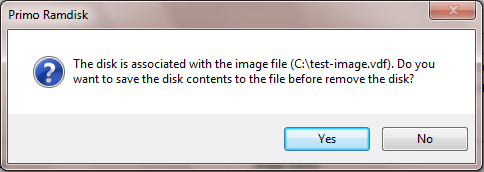
Timing Save
This function automatically saves the disk contents to the image file every a given time interval.
Manual Save
This function allows you to manually save the disk contents to the associated image file or a new image file at any time you want. See Manually Save Disk Contents.
Advanced Modes
Quick Save Mode
Quick Save mode makes a ram-disk skip unchanged data of the disk contents and only save new or updated data to the image file, instead of writing all data to the file every time, which in turn, reduces a lot of file write time.
Delay Load Mode
By default, the whole image file is loaded at computer start-up. This may increases the start-up time a lot especially when the image file is large. The Delay Load mode, aka Quick Load mode in VSuite Ramdisk, makes a ram-disk only load the data at time of request. Thus, it minimizes the influence on the system startup process. In addition, it may reduce the number of read access to the physical disk, because usually not all data in the image file will be requested.
Delay Load mode costs minor performance. Besides, sometimes you may feel a lag when applications request data from the ram-disk at the first time. This is because the ram-disk needs to load data from the image file for the first run. So if you do not care the start-up time or the image file size is less than 1GB, it is recommended to disable Delay Load mode to get the best performance.